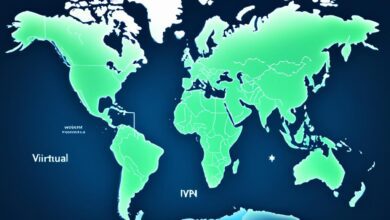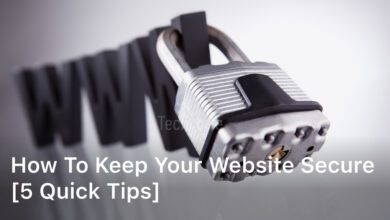How to Turn Off VPN on iPhone – We’re going to show you how to turn off VPN on your iPhone. You might want to do this for a few reasons like safety, fixing network issues, or to save battery.
We’ll guide you through checking if your VPN is on, how to access VPN settings, and how to solve any issues if it won’t turn off. Eventually, you’ll know how to easily turn off VPN on your iPhone.
Introduction to Turning Off VPN on iPhone
There are times when you might need to turn off the VPN on your iPhone. You could have left a public Wi-Fi, so the extra security isn’t crucial anymore. Or, you might think the VPN is causing issues with your connection. Turning off the VPN on your iPhone is easy to do.
Why You Might Want to Disable VPN on Your iPhone
There are a couple of helpful reasons to turn off your VPN on your iPhone. For example, after leaving a public Wi-Fi network, you might not need the VPN anymore. Also, if you’re having internet or app issues, turning off the VPN might fix them.
Overview of the Process
This part covers how to turn off your VPN on your iPhone. We’ll look at your VPN connection status, how to find the VPN settings, and then turn it off. By the end, you’ll know how to take back control of your iPhone’s internet access.
Checking Your VPN Connection Status
Before switching off your VPN, ensure you check its status. On an iPhone, a VPN icon appears in the top status bar if it’s on. This icon shows your internet uses the VPN system.
Finding the VPN Icon on Your iPhone
To check if your VPN is working, spot the icon on your iPhone first. It’s a unique symbol on the right side of the status bar. It might be a lock, a key, or a symbol from your VPN provider.
Interpreting VPN Connection Indicators
Besides the VPN icon, watch for how apps and websites work. You might see slower loading, limited access, or changes in your location. Any strange app behavior indicates your VPN is active.
Knowing the VPN icon and spotting any odd changes helps you understand your VPN’s status. This info is key for later, when you wish to turn off your VPN.
How to Turn Off VPN on iPhone
If your VPN is active, it’s easy to turn it off. You need to go to your iPhone’s settings and switch the VPN off. We will help you through the steps to disconnect your VPN.
Accessing the VPN Settings
First, find the Settings app on your iPhone and open it. Then, scroll down in the Settings menu and tap on “VPN.” You’ll be taken to a screen where you can control your VPN connections.
Disabling the VPN Connection
On the VPN settings screen, you’ll see your active VPN connection. To turn it off, just slide the “VPN” switch to the off side. This will end your VPN, giving you full internet access again.
If you use more than one VPN on your phone, you’ll need to turn off each one this way.
Troubleshooting VPN Disconnection Issues
Having trouble turning off your VPN on your iPhone? Don’t worry; we can help. There are easy steps to fix VPN disconnection problems. Then, you can turn off your VPN smoothly.
Restarting Your iPhone
Restarting your iPhone is a basic fix for VPN problems. It can solve software glitches that stop you from turning off your VPN. Simply shut down your phone, wait a bit, then turn it on again. After the restart, try disabling your VPN.
Updating iOS Software
If a restart doesn’t work, you might need a software update. Apple frequently improves iOS to fix bugs and boost stability. Check for updates in Settings > General > Software Update. Installing updates can help with your VPN issue.
With these steps, you can stop your VPN and manage your iPhone’s internet better. It’s also key to keep your iPhone safe even without a VPN. Two-factor authentication and secure messaging apps are smart options.
Maintaining Privacy After Disabling VPN
Turning off your VPN doesn’t mean you stop protecting your privacy. A VPN helps a lot, but there are more steps to safeguard your iPhone and data. This next part looks at how to keep your information safe without using a VPN.
Adding two-factor authentication (2FA) to your accounts really boosts your security. This makes sure your private info stays safe if someone steals your password. With 2FA on your iPhone, you know your data’s still secure, VPN or not.
Using secure messaging apps is also smart. Signal, WhatsApp, and iMessage keep your chats secret with end-to-end encryption. They help you talk safely, even if your VPN is off.
But, watching what you do online is key, especially without a VPN. Be careful which sites you visit and what info you share. It’s important to stay alert to stay safe and keep your iPhone locked down.
Keeping your privacy goes beyond just using a VPN. Be sure to also use security steps like 2FA and secure messaging. These keep your iPhone and personal data safe, even after shutting off your VPN.
Using Alternative VPN Solutions for iPhone
If you still need a VPN for your iPhone, you have many options. We’ll look at the best VPNs out there, both free and paid. You’ll learn about important features like security, where servers are located, and customer service. This will help you pick the right VPN for you.
Exploring Different VPN Providers
Finding the right VPN for your iPhone means looking at different options. Known VPNs include NordVPN, ExpressVPN, ProtonVPN, and Private Internet Access. They vary in what they offer, from security to how much they cost. Remember to look out for features like how to turn off VPN on iPhone, disable VPN on iPhone, and stop VPN connection iPhone. Checking these will help you find what you need.
Considering Free vs Paid VPN Services
Deciding between a free or paid VPN is key. Free VPNs can seem great, but be careful. They might have limits, slow connection speeds, or sell your data. Paid VPNs often offer better security and faster connections. It’s important to think about what’s most important to you – privacy and security. Consider the benefits and drawbacks of each to find the best VPN for you.
How to Turn Off VPN on iPhone for Specific Apps
Sometimes, turning off your VPN altogether might not be the best move. There are moments you just want to disable the VPN for certain iPhone apps. This lets you use the VPN for security where needed, and avoid it where it causes trouble.
Identifying Apps Using VPN
First, figure out which apps are currently using the VPN. Open your iPhone’s “Settings” and find the “VPN” section. You’ll spot the apps using your VPN there. Remember the ones you don’t want VPN protection for.
Selectively Disabling VPN Per App
After knowing the apps on VPN, you can turn it off for them easily. Head back to “VPN” in your settings and select the specific app. Once there, flip the switch from “On” to “Off.” This way, you keep VPN perks for other apps but give the chosen ones free internet access.
Doing this customizes VPN use for your iPhone. It helps keep the phone running smoothly, even with the VPN on.
Managing VPN Profiles on iPhone
Turning off your VPN isn’t the only thing you might need to do on your iPhone. You might need to delete old VPN setups or add new ones. This way, you keep everything tidy and easy to use.
Deleting Existing VPN Profiles
If you have many VPN setups on your iPhone, consider removing the unused ones. This makes your settings cleaner. To remove a VPN profile, head to Settings > General > VPN. Then, pick the one to delete and hit “Delete VPN.”
Adding New VPN Configurations
Setting up a new VPN is simple on your iPhone. Just go to Settings > General > VPN. Then, select “Add VPN Configuration.” Fill in the details like server info and your login. Save it, and you’re set.
By managing your VPNs, you keep things clean and working well. This makes it easy to use your VPN whenever you need to disconnect vpn iphone, terminate vpn iphone, close vpn iphone, or shut down vpn iphone.
Enhancing iPhone Security Without VPN
Using a VPN helps make your iPhone more secure. But, there are other ways to keep your device and data safe. Let’s look at other methods to protect without a VPN.
Enabling Two-Factor Authentication
Turning on two-factor authentication (2FA) makes your iPhone safer. This means even if someone knows your password, they can’t get in without a special code. With 2FA on, your important apps and services are more secure, even if you’re not using a VPN.
Using Secure Messaging Apps
For more security without a VPN, use safe messaging apps. Signal, WhatsApp, and iMessage use a special kind of security to keep your messages private. With these apps, your chats stay safe, even without a VPN.
A VPN is good, but there are other ways to keep your iPhone safe. If you add these steps, your phone and data will still be well-protected without a VPN.
Best Practices for VPN Usage on iPhone
Using a VPN on your iPhone can boost your security and privacy. It’s key to pick a trusted VPN service. Make sure they keep your info safe. You should only turn on your VPN when you really need it. This way, you get the most out of your VPN without any downsides.
Choosing Reputable VPN Providers
Choosing the right VPN for your iPhone is critical. Find a provider known for its safety and privacy. Opt for services that have had third-party audits, use strong encryption, and promise not to keep logs. VPNs like NordVPN, ExpressVPN, and Surfshark are great because they truly protect your data.
Enabling VPN Only When Needed
A VPN is helpful for guarding your web activities. But you don’t always need it on. Plus, keeping it active all the time can drain your battery and slow down your phone. Use your VPN when you’re on public Wi-Fi or doing things that need more security. This way, you stay safe without hurting your phone’s performance.

Conclusion
We’ve shown you how to turn off your VPN on your iPhone step by step. We started by checking the VPN status and solving connection problems. Now, you can manage your internet access easily. A VPN adds security but you don’t always need it.
Learning to turn off the VPN and secure your iPhone another way is key. You’ll get to use the internet safely without a VPN. If you need to stop your VPN for a while or end it for good, our guide helps you control your iPhone’s VPN settings.
Deciding to use a VPN on your iPhone is up to you. Think about how it fits your online life. By keeping up with security and good tips, your iPhone will stay safe. Your online time will be smooth, with or without a VPN.