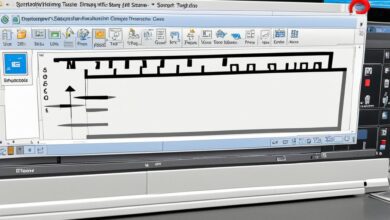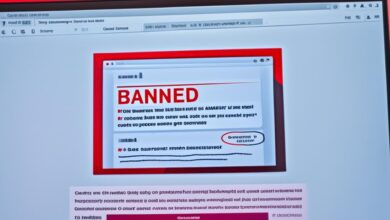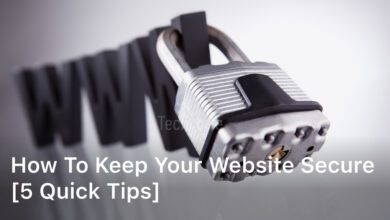In an age where digital security is paramount, utilizing tools to protect your personal information on your phone is essential.
One such tool that many smartphone users rely on is Digital Secure.
Whether you’re concerned about safeguarding sensitive data, preventing unauthorized access or shielding yourself from online threats, Digital Secure can be a valuable asset.
In this guide, we’ll walk you through how to use Digital Secure on your phone effectively.
What is Digital Secure?
Digital Secure is a comprehensive security solution offered by many mobile service providers.
It’s designed to protect your smartphone from various threats, including malware, viruses, phishing attempts and data breaches.
Additionally, Digital Secure typically includes features like secure Wi-Fi browsing, identity theft protection and device optimization tools.
Installing and Setting up Digital Secure
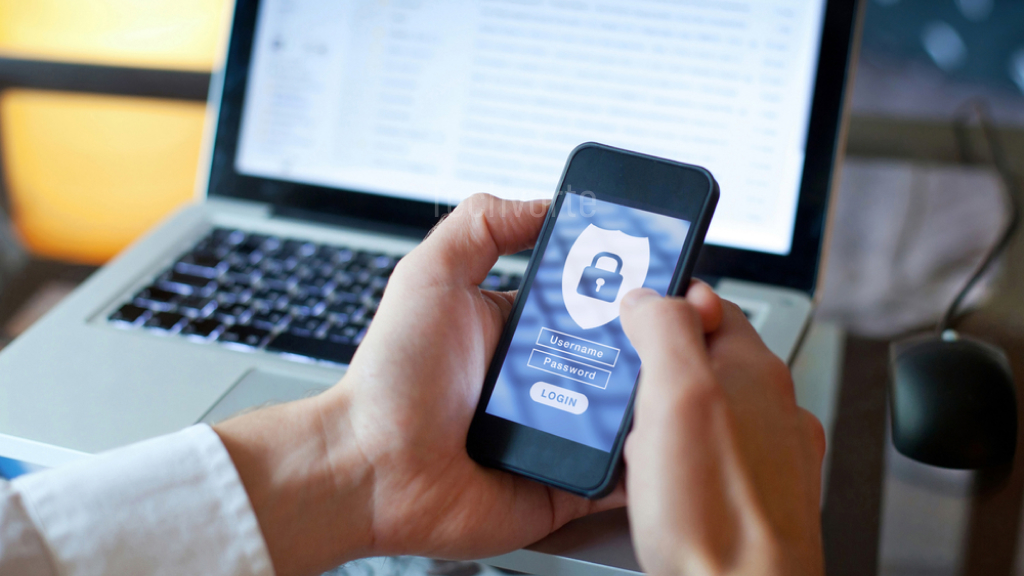
Installing and setting up Digital Secure is an easy process that will enhance your overall digital security.
Follow these simple steps:
- Download Digital Secure from the app store on your phone.
- Once downloaded, open the app and select “Get Started”.
- Enter your account information or create a new account.
- Follow the instructions provided to complete the setup process.
- Once setup is complete, you can explore the different features and options available within Digital Secure to further enhance your digital security.
When using Digital Secure, you will have access to various digital security solutions such as antivirus protection, a VPN, and safe browsing features.
Configuring Digital Secure for Personalized Protection
Protecting your digital data should be a top priority and Digital Secure offers several techniques and guidelines to achieve this.
In this section, we will guide you through the process of configuring Digital Secure to suit your specific digital security needs.
The first step in configuring Digital Secure is to understand the different digital security techniques it provides.
You can configure Digital Secure to provide alerts for suspicious activities on your device and enable location tracking to recover a lost device.
Additionally, you can customize the threats you want to be notified about, such as malware and virus attacks.
To further enhance your digital security, Digital Secure also offers guidelines on how to make your device more secure.
For example, you can configure Digital Secure to automatically update your device’s security software to ensure protection against the latest threats.
Digital Secure provides recommendations for strong passwords and two-factor authentication to prevent unauthorized access.
By following these techniques and guidelines, you can personalize your Digital Secure experience and achieve optimal digital protection for your device.
Exploring Digital Secure Features
Now that you’ve installed and set up Digital Secure on your phone, it’s time to explore the different features offered by this powerful tool and utilize them to enhance your overall digital security.
Secure Digital Usage Tips
One of the key features of Digital Secure is the ability to monitor your phone’s network activity and usage.
By keeping an eye on your data usage, you can be alert for any spikes or unusual activity that could indicate a security breach.
We recommend setting up alerts for data usage thresholds to ensure that you are immediately notified of any strange usage patterns.
Another way to ensure secure digital usage is by restricting app permissions.
Some apps may request access to sensitive data or device features that they may not actually require.
By denying these requests, you can significantly reduce your risk of exposing your personal data.
Digital Security Tips
To further enhance your digital security, Digital Secure offers features such as malware protection and Wi-Fi security.
By regularly scanning your phone for potential malware threats and only connecting to secure Wi-Fi networks, you can reduce the likelihood of your phone being compromised.
Additionally, using a strong password, two-factor authentication and regularly updating your phone’s software are all important tactics for maintaining strong digital security.
Customizing Digital Secure Settings
Digital Secure offers a range of customization options to suit your specific digital security needs.
From adjusting spam filters to setting up call and text blocking, these features can help you to further protect your personal data and keep your phone secure.
By taking advantage of these features and following our digital security tips, you can fully utilize Digital Secure to enhance your digital security and protect your personal data.
Troubleshooting and Support for Digital Secure
Despite being a highly effective digital security solution, it is possible to encounter issues while using Digital Secure.
In this section, we will provide troubleshooting tips and support options to ensure you have a seamless experience.
Common Issues and Solutions
- App Crashing: If you experience issues with the app crashing, try restarting your phone. If this does not resolve the problem, uninstall and reinstall Digital Secure.
- VPN Connection Issues: To troubleshoot VPN connection issues, make sure you have an active internet connection. Restart your phone and try reconnecting to the VPN. If the issue persists, contact our technical support team for further assistance.
- Storage Troubles: If you encounter issues with storage while using Digital Secure, try clearing your cache or uninstalling unused apps to free up space. If the problem continues, contact technical support for further troubleshooting.
With the support options and troubleshooting tips outlined in this section, you can quickly and effectively resolve any issues you may have while using Digital Secure.
In the next section, we will explore the different features offered by Digital Secure to enhance your digital security.
Conclusion
In today’s digital age, protecting personal data has become a top priority for everyone.
This is where Digital Secure comes in as a powerful tool to enhance your overall digital security.
By following the steps outlined in this article, you can effectively use Digital Secure on your phone and safeguard your personal data from potential threats.
It’s important to keep in mind that digital security is an ongoing process and requires constant attention.
By implementing the best practices and techniques discussed here, you can ensure maximum protection for your digital devices and data.
Remember, prevention is always better than cure. In the event of any issues or concerns, the troubleshooting and support provided by the Digital Secure team will ensure a seamless experience with this digital security solution.
Overall, Digital Secure is an essential tool that everyone should have to secure their digital lives.
FAQ
Is Digital Secure compatible with all smartphones?
Digital Secure may not be compatible with all smartphones. Check with your mobile service provider for compatibility details.
Can Digital Secure protect my phone from all types of threats?
While Digital Secure offers robust protection, no security solution can guarantee absolute protection. It’s essential to practice safe browsing habits and remain vigilant against potential threats.
Do I need to pay for Digital Secure?
Some mobile service providers offer Digital Secure as part of their service plans, while others may offer it as a separate subscription. Check with your provider for pricing details.
Can I use Digital Secure on multiple devices?
The number of devices you can protect with Digital Secure may vary depending on your mobile service provider’s terms and conditions. Check with your provider for details on multi-device support.
How often should I run scans with Digital Secure?
Regular scans are recommended to ensure ongoing protection. However, the frequency of scans may vary depending on your usage patterns and security concerns. It’s a good practice to run scans periodically or whenever you suspect a security issue.