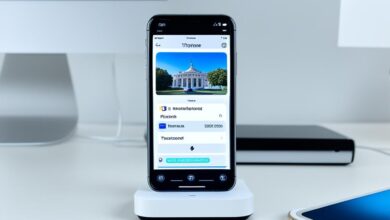How to Disable VPN on iPhone – This guide will show you how to turn off your VPN on an iPhone. Maybe you want a faster internet, save battery, or manage your online stuff freely. We’ve got the steps for you. Soon, you’ll know how to turn off your VPN and browse the internet smoothly.
Understanding VPNs on iOS Devices
Let’s start by looking at what a VPN is and why you would use one. A VPN stands for Virtual Private Network. It makes your internet data safe by encrypting it and sending it through a protected server. This way, you can surf the web without revealing your identity. It’s handy for using public Wi-Fi or accessing blocked content in certain countries.
Benefits of Using a VPN
VPNs are great for your iPhone. They give you more privacy and security online. Your internet connection gets coded and goes through a guarded server. So, others can’t easily see what you’re doing online. This makes it hard for hackers or even your internet provider to snoop on you. Also, VPNs let you view content that’s usually off-limits in your area.
Potential Drawbacks of VPNs
But, there are a few downsides to using VPNs. One big downside is that they can slow down your internet. Because your data goes through a special server, it might take longer to load pages or download files. Plus, using a VPN can drain your iPhone’s battery faster. This is because it needs more power to keep your connection secure.
Knowing the good and bad of VPNs on your iPhone helps you choose wisely. You can decide when to turn it off to save on speed or battery. By considering these points, you’ll figure out what works best for you.
Why You Might Want to Disable Your VPN on iPhone
iPhone users might see benefits by turning off their VPN in certain cases. Situations like wanting to speed up our internet are common. VPNs might make the connection slow if the server is far from us.
This happens because the VPN reroutes our internet traffic. By turning off the vpn connection on our iphone, we may get faster speeds. This can lead to better browsing.
Improved Internet Speed
A VPN sends our internet data through its server before it gets to where it’s going. This process can slow down our online activities. Deactivating the VPN on our iPhone lets us access the internet directly, which speeds up browsing and watching videos.
Battery Optimization
Turning off our VPN can help save our iPhone’s battery. An active VPN uses more of the iPhone’s resources. This can wear down the battery faster.
By removing the VPN from our iphone, we lessen the demand on the phone’s battery. The result could be a longer lasting battery during the day.
How to Disable VPN on iPhone
Turn off your VPN on your iPhone by using the Control Center or the Settings app. In the Control Center, you’ll see a VPN icon. Tap it to end the VPN connection. This will stop the VPN session and disconnect the VPN, letting you close the app and use the phone normally.
Disabling VPN from Control Center
Just tap the VPN icon in the Control Center to disable it. This turns off the VPN connection immediately. Now, you can use the internet without VPN’s encryption and routing.
Disabling VPN from Settings
Or, open the Settings app on your iPhone. Then, go to “VPN” and switch it off. This method also ends the VPN connection, giving you a VPN-free internet experience.
Both ways will disable your VPN. You can then surf the web without VPN’s effects. This is useful if you want to improve internet speed, save battery, or take full control of your online use. Just follow these steps to easily end your VPN’s session, disconnect it, and close the app.
how to disable vpn on iphone
To turn off your VPN on your iPhone, you need to follow some simple steps:
- First, open the Settings app on your phone.
- Next, tap on the “VPN” option.
- Then, move the VPN switch to “Off”.
- Finally, click “Disconnect” to confirm.
Another way to do this is through the Control Center. To get there, swipe down from the top-right of your screen. Then, touch the VPN icon to deactivate it.
After turning off your VPN, your internet might be faster. Your phone’s battery could last longer too. But, remember that without the VPN, your online activities are not private. So, avoid sharing important details or using public Wi-Fi without it.
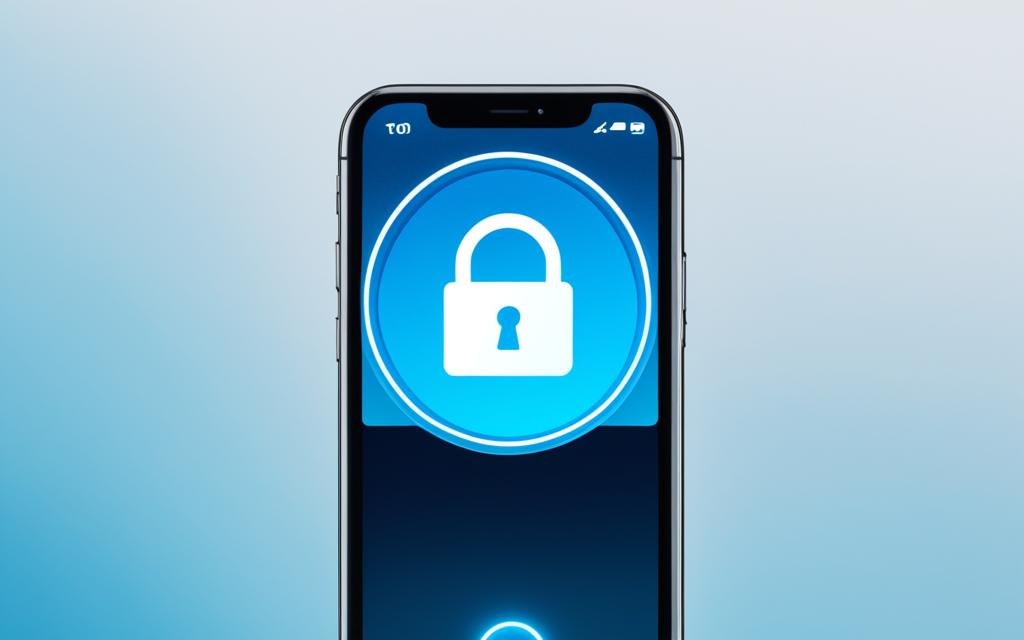
Troubleshooting VPN Issues on iPhone
Are you having problems with your VPN on your iPhone? Issues like not connecting or dropping the connection a lot? There’s a few steps you can try. Start by restarting your phone. This can fix many small issues. It clears the VPN connection to help with disable vpn connection iphone, deactivate vpn iphone, or remove vpn from iphone problems.
Updating iOS Software
Make sure your iPhone’s iOS software is up to date. Sometimes, updates from Apple fix VPN issues and make your device’s connection more stable. By staying current, you get the newest features and security updates for your phone.
Reinstalling VPN App
If you’re still having trouble, try uninstalling and then reinstalling the VPN app. This can refresh the connection and fix any other problems. Disable vpn connection iphone, deactivate vpn iphone, or remove vpn from iphone issues might get sorted. Always follow your VPN provider’s guidance to reinstall the app and set up your connection again.
Alternatives to Disabling VPN on iPhone
If turning off your VPN completely isn’t what you want, there are other options. You can use split tunneling. This lets you choose which apps or sites go through the VPN. The rest of your web traffic stays private but not encrypted. It can speed up your internet use while keeping your data secure.
Split Tunneling
Split tunneling is great for selecting which traffic gets encrypted. This means you can make certain apps or sites more secure without slowing down the others. It’s perfect for watching content only available in certain countries or protecting important data. Meanwhile, your other activities run faster without the VPN.
Scheduled VPN Usage
Setting up a VPN usage schedule is another option. You can have the VPN on only for specific tasks or times. For instance, it can be active when you’re online banking or using public Wi-Fi. But, it will be off during usual web browsing. This way, you get to keep your device safe without impacting its speed or battery too much.
Security Considerations After Disabling VPN
Turning off your VPN on your iPhone can make things faster and save battery. But, it also opens you up to security risks. Your internet traffic can be seen or stolen without a VPN, especially on public Wi-Fi.
Public Wi-Fi Risks
Without a VPN, your internet use isn’t hidden. This means hackers on public networks could see your personal info or credit card details. Be careful on public Wi-Fi. Avoid doing anything that could expose you.
There’s also a concern for your privacy when you turn off your VPN. Your internet service provider and others might see what you do online. They could use this to track you or show you targeted ads.
If you decide to disable your VPN on your iPhone, think about these risks. Look into other ways to stay safe online. Either use a good VPN or stay away from risky actions when on public Wi-Fi. Knowing these risks can help you protect yourself better.
Best Practices for VPN Usage on iPhone
Turning off your VPN might be okay in some cases. Yet, using a VPN can give you a lot of security and privacy benefits. For best results, follow some rules when you use a VPN on your iPhone. This will keep your online life private and safe.
Trusted VPN Providers
When you’re picking a VPN for your iPhone, pick one that’s well-known and trusted. Look for VPNs that put your privacy and security first. They should be known for keeping user data safe, not keeping logs, and using strong encryption. Choosing such a VPN makes sure your internet use is safe and your personal info is protected, even on public Wi-Fi or when you share sensitive data.
Enabling VPN for Sensitive Activities
Use your VPN when you’re doing important stuff, like handling your bank details, checking your email, or looking at private websites. Doing this makes your info more secure. It helps keep your private stuff away from unwanted eyes. This method can lower the dangers of doing specific tasks without a VPN.
By sticking to these guidelines, you can trust your VPN to keep you safe online without slowing your iPhone down or draining the battery. A good VPN choice can be a key player in keeping your internet actions private and ensuring your digital privacy, wherever you are.
Conclusion
We’ve gone through the steps to disable your VPN on your iPhone in this guide. You can do it to improve your internet speed or save your battery. Or you might want full say in how you use the internet. It’s easy to do with just a few taps.
Turning off your VPN affects safety and privacy. So, think about the risks. Consider other ways to keep your internet safe when needed. Knowing what a VPN does lets you choose wisely when to turn it off or on.
Using this guide, you can easily turn off your VPN. You won’t lose internet speed and your phone’s battery will last longer. This way, you choose how and when you use a VPN on your iPhone. This makes using the internet a better experience for you.