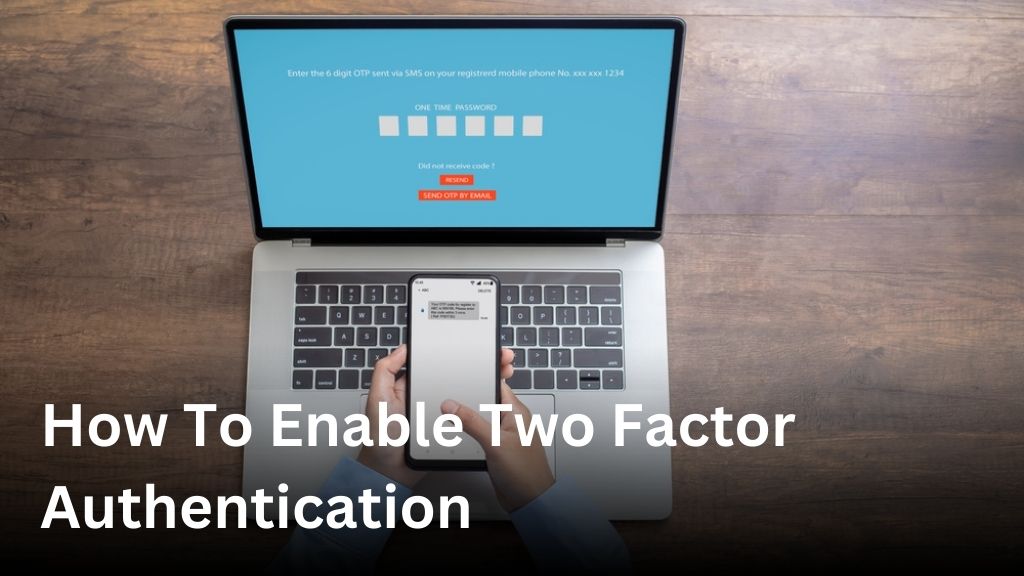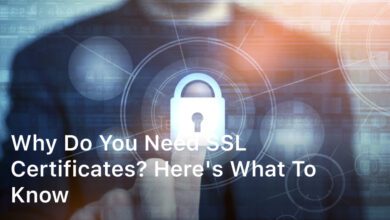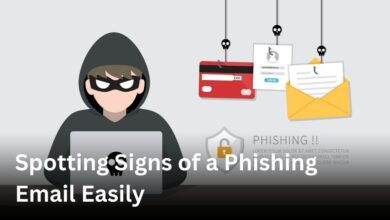Welcome to our guide on how to enable two factor authentication, a vital step in ensuring the security of your online accounts.
In this article, we will walk you through the secure login process and explain the importance of enabling 2FA.
With the increasing threat of cyberattacks, it is crucial to take every precaution to protect your sensitive information.
Enabling two factor authentication adds an extra layer of security to your logins, making it significantly more challenging for unauthorized individuals to gain access to your accounts.
By following the steps outlined in this guide, you will learn how to enable 2FA for various platforms, including email services, social media accounts and financial platforms.
We will also provide detailed instructions on setting up Google Authenticator, a popular and highly secure authentication app.
Additionally, we will recommend some reliable authenticator apps that you can use to enhance the security of your accounts.
In the event of any issues or glitches you may encounter during the setup process, we have got you covered.
Our troubleshooting tips and solutions will help you resolve common authentication issues quickly and ensure a smooth and secure login process.
So, if you are ready to take the necessary steps to safeguard your accounts, let’s dive in and learn how to enable two factor authentication.
Your online security is our top priority, and we are here to guide you every step of the way!
Why Enable Two Factor Authentication?
In today’s digital landscape, securing your online accounts is of utmost importance.
One effective way to safeguard your accounts is by enabling two factor authentication (2FA).
This setup adds an extra layer of security to your logins, making it significantly harder for hackers to gain unauthorized access.
When you enable two factor authentication, you are implementing a multi-factor authentication (MFA) setup.
This means that in addition to your password, you will need to provide another piece of information to verify your identity.
This extra step adds an additional security layer, reducing the risk of unauthorized access even if your password gets compromised.
By adding an extra security layer, two factor authentication ensures that even if your password is stolen or hacked, the attacker would still need physical access to your device or a second verification method to gain entry to your account.
Multi-factor authentication setup options include using a verification app, receiving verification codes via SMS or using a physical security key.
Each method offers its own benefits and can be chosen based on your preferences and the level of security you desire.
Enabling two factor authentication may seem like a minor inconvenience, but the added security it provides is invaluable.
It can prevent identity theft, unauthorized access to sensitive information, and protect you against various online threats.
Next, we will guide you through the process of setting up two factor authentication for your accounts, providing you with step-by-step instructions that will help you enhance the security of your online presence.
Two Factor Authentication Setup Process
In today’s digital world, enabling two factor authentication (2FA) is essential to protect your online accounts from unauthorized access.
With 2FA, you add an extra layer of security to your logins by requiring an additional code or verification method.
In this section, we will guide you through the process of setting up 2FA on various platforms and provide detailed steps for Google Authenticator setup.
Setting up Two Factor Authentication
- Choose the platform or service where you want to enable 2FA. Popular options include Google, Facebook, Twitter, and banking apps.
- Go to the security settings of your chosen platform or service.
- Look for the Two Factor Authentication or 2FA option. It might be under a different name, such as “Security,” “Login Verification,” or “Account Protection.”
- Click on the enable or set up button to start the process.
- Follow the instructions provided by the platform to complete the setup. This may involve scanning a QR code with your phone’s camera or manually entering a code into an authentication app.
- Verify that two factor authentication is successfully enabled by testing the login process. You should now be prompted to enter the verification code or use the verification method you set up.
Google Authenticator Setup
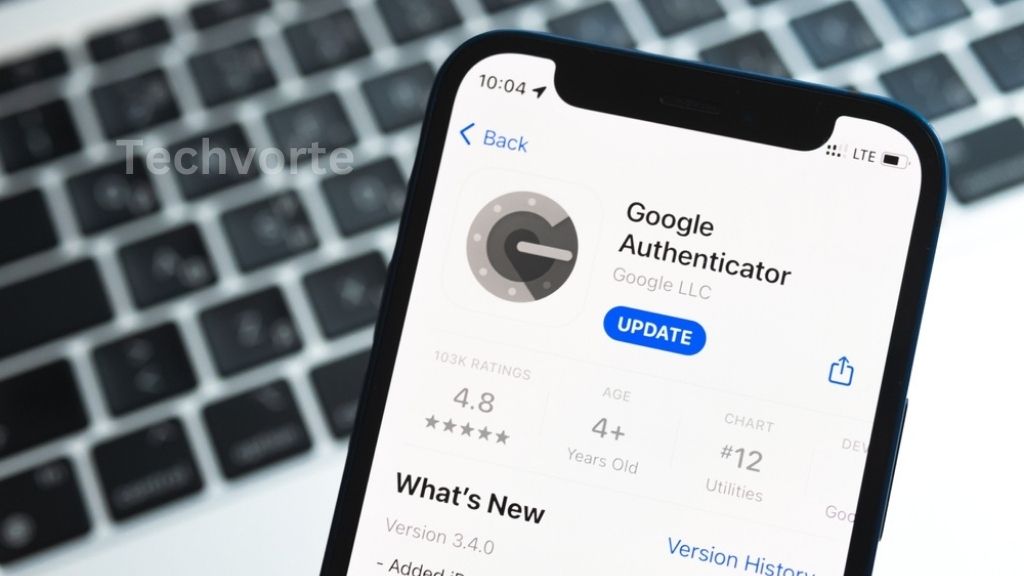
If you choose to use Google Authenticator as your preferred authentication app, follow these steps:
- Install the Google Authenticator app on your smartphone from the App Store or Google Play Store.
- Open the app and tap on the (+) or add account button.
- Select the option to scan a QR code or enter the setup key manually.
- If scanning a QR code, point your phone’s camera at the code provided by the platform or service. If entering the setup key manually, type it into the app.
- Verify that the app correctly displays the account name or service associated with the QR code or setup key.
- Enter the verification code generated by the app into the platform or service to complete the setup process.
By following these steps, you can easily set up two factor authentication and enhance the security of your online accounts. Remember to securely store backup codes or set up recovery options in case you lose access to your authentication app or device. Protecting your accounts is a crucial step in safeguarding your personal information and digital identity.
Using Two Factor Authentication Apps
When it comes to enhancing the security of your online accounts, using reliable two factor authentication (2FA) apps is highly recommended.
These apps provide an additional layer of protection to your logins, ensuring that only you can access your accounts.
In this section, we will explore different two factor authentication apps available and discuss the benefits of using them.
Benefits of Two Factor Authentication Apps
- Enhanced Account Security: By using a dedicated 2FA app, you add an extra layer of protection to your accounts, making it more difficult for unauthorized individuals to gain access.
- Convenience: Two factor authentication apps offer a convenient way to generate unique verification codes without relying on SMS messages or email.
- Offline Access: Most authenticator apps work offline, allowing you to generate verification codes even if you don’t have an active internet connection.
- Compatibility: These apps are compatible with a wide range of online platforms and services, making it easy to secure all your accounts in one place.
Recommended Authenticator Apps
While there are several authenticator apps available, here are some highly recommended options:
- Google Authenticator: One of the most popular and widely used 2FA apps, Google Authenticator offers a seamless and secure way to enable two factor authentication for your accounts.
- Microsoft Authenticator: Microsoft’s authenticator app provides a user-friendly interface and robust security features, making it a great choice for securing your accounts.
- Authy: Authy offers a cloud-based solution that allows you to easily sync your authentication codes across multiple devices for added convenience.
By using any of these recommended authenticator apps, you can ensure the highest level of security for your online accounts and enjoy a hassle-free two factor authentication experience.
Troubleshooting Two Factor Authentication Issues
As with any technology, you may encounter some common issues when enabling two factor authentication (2FA).
Don’t worry, though we’ve got you covered!
In this section, we will address these problems and provide troubleshooting tips and solutions to help you navigate through any authentication issues that may arise.
1. Incorrect Time Synchronization
One of the most common issues with 2FA is incorrect time synchronization between your device and the authentication server.
This can cause your authentication codes to be out of sync, resulting in failed login attempts.
To resolve this issue, ensure that the time settings on your device and the server are accurate.
You can synchronize your device’s time using the network settings or by installing a time-syncing app.
2. Lost or Stolen Device
If you lose your device or it gets stolen, you may lose access to your 2FA codes.
To mitigate this risk, it’s essential to have a backup plan in place. Before an incident occurs, consider setting up multiple devices or using backup codes provided by your authentication app.
You can also check if your service provider offers alternative authentication methods, such as backup email codes or SMS authentication.
3. QR Code Scanning Issues
When setting up 2FA, you usually need to scan a QR code provided by the service or manually enter a secret key.
If you are experiencing issues with QR code scanning, make sure the camera on your device is functioning correctly and that there is enough light to capture a clear image.
Alternatively, you can manually enter the secret key into your authentication app.
4. App Connectivity Problems
If your authentication app is not connecting properly or fails to generate codes, try restarting the app or closing and reopening it.
If the issue persists, consider uninstalling and reinstalling the app to ensure you have the latest version.
Make sure your device has a stable internet connection, as app connectivity can be affected by weak or intermittent network signals.
5. Service-Specific Issues
Some services may have their own unique 2FA issues. For example, certain platforms may not support certain authentication apps or may have specific requirements for 2FA setup.
In such cases, it is recommended to consult the service provider’s documentation or support resources for troubleshooting guidance tailored to their platform.
By addressing these common issues, you can ensure a seamless two factor authentication experience and enhance the security of your online accounts.
Conclusion
Enabling two factor authentication (2FA) is an essential step in securing your online accounts and protecting your sensitive information from unauthorized access.
By following the steps outlined in this guide, you can enhance the security of your logins and significantly reduce the risk of identity theft and data breaches.
The secure login process offered by 2FA adds an extra layer of protection to your accounts by requiring not just a password, but also a second factor of authentication such as a code generated by an authenticator app or a fingerprint scan.
This additional step ensures that even if your password is compromised, an attacker would still need physical access to your device or knowledge of the second authentication factor to gain entry.
Enabling 2FA is a simple yet powerful way to fortify your online security.
By implementing this additional security measure, you can have peace of mind knowing that your accounts are better safeguarded against cyber threats.
Take the proactive step today and enable two factor authentication for all your important accounts to keep your information safe.
FAQ
How do I enable two factor authentication?
To enable two factor authentication, follow these steps:
Why should I enable two factor authentication?
Enabling two factor authentication adds an extra layer of security to your accounts, reducing the risk of unauthorized access.
What is the setup process for two factor authentication?
The setup process for two factor authentication involves enabling the feature on your account settings and linking a trusted device or app, such as Google Authenticator, to generate authentication codes.
Which two factor authentication apps are recommended?
Some recommended authenticator apps for two factor authentication include Google Authenticator, Authy, and LastPass Authenticator.
What should I do if I encounter issues with two factor authentication?
If you experience any issues with two factor authentication, such as not receiving verification codes, you can troubleshoot the problem by checking your device time and ensuring you have a stable internet connection. You can also try using backup authentication methods, such as SMS codes or backup codes provided by the service.